Supercharge your reading
Scholarcy Flashcards give you a structured breakdown of any document. Think of them as compressed knowledge. They help you quickly find key concepts, guide you to the most important points and help you critically analyse the text.
Scholarcy Flashcards break long text into bite-size sections
The manual way vs the Scholarcy way
The average academic paper is >4,000 words. At a rate of 300 words per minute, that’s ~15 minutes of reading. Of course, this is no more true than flying pigs. Taking into account the typical three-pass approach to: (1) skim and find salient points, (2) deep dive into the details, and (3) highlight key points, take notes, paraphrase, as well as verify citations…, the original 15 minutes becomes 2+ hours — per paper!
This is what Scholarcy helps with. It reads texts quickly and accurately, and then extracts the important information for you. Scholarcy also condenses the text into easy-to-read, bite-size summaries. The result: an interactive flashcard that helps you read papers more efficiently.
That’s the crux of supercharged reading, which we will walk through in this section of the guide.
Three ways to summarise a document
ℹ️ If you skipped the last section of the guide, see Import with ease for an in-depth guide on importing documents.
[.number-box-cms]1[.number-box-cms][.text-col-1]By importing a document[.text-col-1]
Jump to your Scholarcy Library ➡️
[.number-box-cms]2[.number-box-cms][.text-col-1]Importing via the Chrome Extension[.text-col-1]

[.number-box-cms]3[.number-box-cms][.text-col-1]Bonus: Enhance how your document is summarised, with seven different options.[.text-col-1]
- School level
- General reader
- Bulleted list
- Undergrad level
- One liner
- Researcher
- Your question or topics
💡 Within the expanded ‘Scholarcy summary’ section of a Flashcard, click the ‘Enhance’ button and choose an option that suits your preference.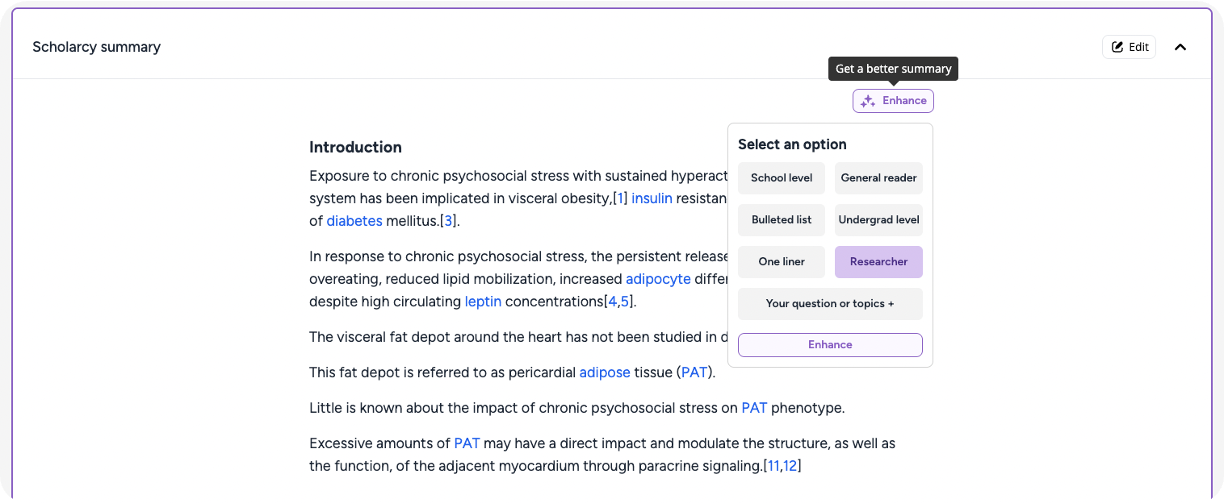
Navigating a Flashcard
To learn what each section of a flashcard does, watch the walkthroughs below.
[.number-box-cms]1[.number-box-cms][.text-col-1]Expand/collapse sections, individually or all at once.[.text-col-1]
[.number-box-cms]2[.number-box-cms][.text-col-1]View key concepts and highlights, to get a quick snapshot of the main themes. Click on key concepts to look up definitions.[.text-col-1]
💡 You can edit key concepts and their links.[.number-box-cms]3[.number-box-cms][.text-col-1]Read the structured Scholarcy summary for a more detailed overview.[.text-col-1]
💡 You can also edit, delete and add highlights.[.number-box-cms]4[.number-box-cms][.text-col-1]View important points and contributions in the Important Points sidebar.[.text-col-1]
💡 Clicking one of the points will scroll you to the relevant section of the flashcard.[.number-box-cms]5[.number-box-cms][.text-col-1]Research comparison: See how a study compares to previous research.[.text-col-1]
🎓 To learn more, check out the Assimilate and analyse page from this guide.[.number-box-cms]6[.number-box-cms][.text-col-1]Tables and figures: See workings, calculations and tabular data more clearly, as well as extracted figures and captions from research papers and book chapters.[.text-col-1]
🎓 To learn more, check out the Analyse data and figures section below.[.number-box-cms]7[.number-box-cms][.text-col-1]View the full text of the original document.[.text-col-1]
[.number-box-cms]8[.number-box-cms][.text-col-1]View citation data from Scite.[.text-col-1]
[.number-box-cms]9[.number-box-cms][.text-col-1]Generate a summary of the cited article.[.text-col-1]
[.number-box-cms]10[.number-box-cms][.text-col-1]Hover over underlined text for definitions and references.[.text-col-1]
Plus much more! To get the most out of flashcards, see the Learn efficiently page.
Adding highlights, annotations and notes to flashcards
[.number-box-cms]1[.number-box-cms][.text-col-1]To take notes, click the note icon 📝 at the top of your flashcard. Once written, click Save. To create additional notes, click New Note. Come back at any time to refresh your memory. Your notes are also searchable within Scholarcy![.text-col-1]
💡 Your notes will be included when you export your flashcards.[.number-box-cms]2[.number-box-cms][.text-col-1]To highlight and annotate text, Scholarcy uses Hypothes.is. To get started, highlight some text or click the arrow icon ◀ at the top right of your flashcard. This will open the sidebar. Create a Hypothes.is account if you don’t have one.[.text-col-1]
💡 Annotations and highlights will appear on selected text in your flashcard, as well as in the Hypothes.is sidebar for easy access. You can also create notes in the Hypothes.is sidebar.Analyse data and figures from a paper
[.number-box-cms]1[.number-box-cms][.text-col-1]You can export tables into a single Excel spreadsheet to see workings, calculations and tabular data more clearly. In the Tables section, click the ‘Download tables as Excel’ button to export.[.text-col-1]
ℹ️ If no tables were found in the study/doc you imported, this section will not be visible.[.number-box-cms]2[.number-box-cms][.text-col-1]Scholarcy extracts figures and captions from research papers and book chapters. Expand the Figures section and click on an image to expand it.[.text-col-1]
ℹ️ If no figures were found in the study/doc you imported, this section will not be visible.Export flashcards for further analysis
[.number-box-cms]1[.number-box-cms][.text-col-1]To export your flashcard(s), select the article(s) you wish to export, then click the Export button at the bottom right of your screen. Select a format in the bar at the bottom of your screen, then export.[.text-col-1]
💡 You can transfer the contents of your flashcards into a range of different research tools, from reference managers to knowledge graphs, to help with deeper analysis.🎓 To learn more, view the Assimilate and analyse page of this guide.[.number-box-cms]1[.number-box-cms][.text-col-1]Find every cited paper quickly and easily with Scholarcy’s annotated bibliography. Click on the references flashcard section to reveal the Scholarcy findings, Google Scholar links, and Scite.AI data.[.text-col-1]
[.number-box-cms]2[.number-box-cms][.text-col-1]You can get a short summary of a cited paper by clicking the ‘show findings’ button on any bibliography entry. The key findings will appear in a small window.[.text-col-1]
[.number-box-cms]3[.number-box-cms][.text-col-1]Download the entire bibliography of a paper or book chapter from the References section of your summary flashcard. You can export a RIS or BibTex file. These files can be imported straight into your favourite reference manager, such as Zotero, Meneley, or many others.[.text-col-1]
To share your library with friends or peers, please see the Collaborate page.
🎉 Woo-hoo: You’ve learned how to supercharge your reading with Scholarcy! Continue to the next step which covers how to learn more efficiently, and get the most out of your flashcards.
Learn efficiently.
Get the most out of summaries.




